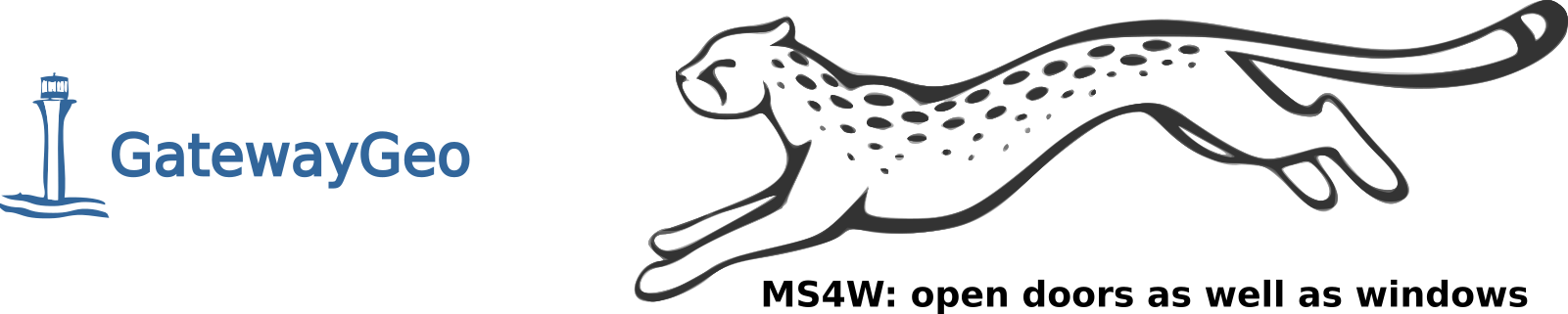Changes between Version 2 and Version 3 of WikiNewPage
- Timestamp:
- 2019-05-02T09:45:05-03:00 (7 years ago)
Legend:
- Unmodified
- Added
- Removed
- Modified
-
WikiNewPage
v2 v3 2 2 [[TracGuideToc]] 3 3 4 You can create a new wiki page by typing the CamelCase name of the page in the quick-search field at the top of the page, or by trying to view a wiki page of that name . Note that a page is "orphaned" by default until it is linked to from another page.4 You can create a new wiki page by typing the CamelCase name of the page in the quick-search field at the top of the page, or by trying to view a wiki page of that name, ie by visiting for example http://trac.edgewall.org/wiki/MyNewWikiPage. Note that a page is "orphaned" by default until it is linked to from another page. 5 5 6 You must be granted permission to create wiki pages. If you don't see the **Create this page** button when visiting a non-existent wiki page, you lack appropriate permission. Contact your local Trac administrator for more information.6 Prerequisite: make sure you actually have the rights to edit wiki pages. If you don't see the **Edit this page** button near the bottom of the page, read the information relative to the editing policy for your Trac installation, usually on the front page WikiStart, or contact your local Trac administrator. 7 7 8 8 A new wiki page can also be created as follows: 9 9 10 1. Choose a name for your new page. See WikiPageNames for naming conventions. 11 1. Edit an existing page or any other resource that support WikiFormatting and add a [TracLinks link] to your new page. If your page name is CamelCase, you can simply type the page name, provided the [TracIni#wiki-section ignore_missing_pages option] is `disabled` (the default). 12 1. Save your changes. 13 1. Follow the link you created to take you to the new page. 14 1. Click the **Create this page** button to enter edit mode and add content to your new page. 15 1. Save your changes to publish your page. 10 1. Choose a name for your new page. See WikiPageNames for naming conventions. 11 2. Edit an existing page or any other resource that support WikiFormatting and add a [TracLinks link] to your new page. Save your changes. 12 3. Follow the link you created to take you to the new page. Trac will display a "describe !PageName here" message. 13 4. Click the "Edit this page" button to edit and add content to your new page. Save your changes and your new page is published. 16 14 17 15 == Rename a page #renaming 18 16 19 While c hoosing a good [WikiPageNames page name]is important for usability purposes, you can always rename the page later. You will need the WIKI_RENAME permission to rename pages.17 While creating good WikiPageNames is important for usability purposes, you can always rename the page later. You will need the WIKI_RENAME permission to rename pages. 20 18 21 When renaming a page, you'll be offered the possibility to create a page at the old location that contains a link to the new page, so that links pointing to the old location are not "dangling" (i.e. pointing to a non-existent page).19 When renaming a page, you'll be offered the possibility to create a redirection page, so that links pointing to the old location will not be pointing to a non-existent page. 22 20 23 21 ----